Esty Latino Team!
Aquí está la forma en que puedes acomodar tus productos de tu tienda como tu quieras. Pero primero tienes que tomar en cuenta algunas cosas.
a. Tienes que saber si tienes esta herramienta encendia.
b. Necesitas encenderla para que puedas mover tus productos.
c. Se recomienda tener internet de alta velocidad, DSL o cable, para no tener ningun problema al utilizar esta herramienta.
d. Esta herramienta fue puesta a prueba en los buscadores de Internet Explorer version 6-8, Firefox version 3 hasta la mas actual, Safari version 3 hasta la mas actual.
Comencemos ahora:
1. Realiza tu Sign In (tu entrada) y ve hacia tu Your Etsy (tu tienda).
2. Ve hacia donde dice Shop Appearance (la apariencia de tu tienda).
3. En la parte de abajo veras la sección de Rearrange your Shop.
4. Selecciona la parte donde dice Enable the Feature y haz click donde dice save.
5. Ve hacia tu página principal de tu tienda.
6. Abajo de donde dice Featured item dentro de tu tienda veras la parte donde dice Rearrange Your Shop.
7. Selecciona esta y podrás mover tus artículos en la forma que lo desees o en la página que tu quieras que este.
Aquí hay algunas preguntas que te podran sacar de mas dudas.
-Que es la herramienta llamada Rearrange Your shop?
Es una herramienta en la cual podras mover o colocar en la forma que tu mas deseas tus artículos dentro de tu tienda.
- Cómo trabaja esta herramienta?
Solo tienes que seleccionar la herramienta y mover los artículos en la forma deseada con el mouse (raton) de tu computadora. Recuerda tienes 21 artículos en cada página de tu tienda y sólo podras mover los artículos dentro de esa misma página con el mouse, si deseas algún artículo en otra página tienes que seleccionar la página deseada.
- Qué pasa cuando enlisto o re-enlisto de nuevo un producto en mi tienda, seguira en la misma forma que lo ordené?
Lamentablemente no, cada vez que enliste o re-enlistes un producto aparecera de nuevo, pero despues de terminar de enlistar, podras acomodar de nuevo tus artículos en la forma que tu quieras.
- Qué veran mis clientas dentro de mi tienda, una vez que yo haya acomodado mis productos?
Veran la forma en que acomodaste tus productos, mas sin embargo tus clientas podran seguir viendo tus productos por los más baratos o más recientes.
- Afectará de algún modo esta herramienta la forma en que selecciono mis productos como principales?
No de ninguna manera son dos herramientas distintas.
- Cómo apago esta herramienta?
Solo tienes que ir a tu Your Etsy, ir a Shop Appearance y seleccionar Desable the Feature y guardar. Y tu tienda se verá en el orden que estuviste enlistando tus productos.
- Puedo utilizar esta herramienta en las secciones dentro de mi tienda?
No, lamentablemente solo se puede utilizar en las paginas principales dentro de tu tienda.
Shop Appearance
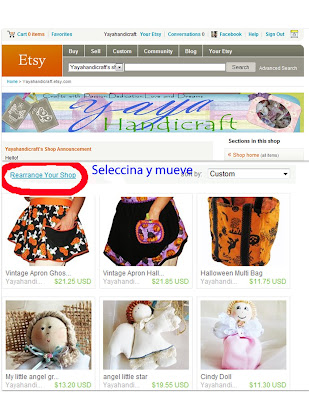 Rearrange your Shop
Rearrange your Shop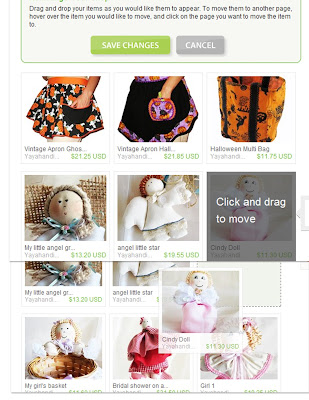 Click and drag to move
Click and drag to move
Save Changes
We have detailed instructions on how to use the Rearrange Your Shop site feature. Please note the following:
Here is how to get started: 1. Sign in and go to Your Etsy. 2.Click on Shop Appearance. 3. At the bottom of the page you will see a section for Rearrange Your Shop: 4. Enable the feature and save. 5. Go to your shop's homepage (yourshopname.etsy.com). 6. Under Featured Items (if you have that enabled), you will see a link to "Rearrange Your Shop." 7. When clicked, you will be placed in an new mode where you can drag and drop listings. 8. Finally here is screenshot of moving a listing: For additional questions,
What is the Rearrange Your Shop feature? The Rearrange Your Shop feature allows sellers to rearrange the item listings in their shops to any order they wish.
How does the feature work? To rearrange your listings, you click and drag your item listings to change the order on any page of your shop. Remember, each shop page has a total of 21 listings. If you want to move a listing between pages, you can click on a listing and select the page it should be moved to. Note, if you hold down shift when you move a listing between pages, it will keep you on the current page. Normally when you move a listing to a new page, you will be taken the new page.
What happens when I add a listing or realist after I change my shop layout? When you add a new listing to your shop, that listing will appear first, even if you rearranged your listings previously in your shop. Once a listing is added, you can rearrange it in your shop as well.
What will shoppers see when they view my shop after I rearranged my listings? The default view for shoppers will be the new custom layout you created. Shoppers can still choose to sort listings based on time listed and price.
Does rearranging listings change the way I feature items in my shop?
No, the Featured Items section will remain the same and is managed separately.
How do I turn the feature off? You can turn the feature off by going to Your Etsy > Shop Appearance. From there you can disable the feature. When you turn the feature off, shoppers will see your listings sorted by the time they were listed.
Can I rearrange listings for each of my sections? At this time, you can only rearrange listings for the main portion of your shop, not each section.








4 comments:
Awesome traduccion Yaya! Muchas gracias por tomarte el tiempo en hacerla.
Etsy Latino Team :-))
Muy buen tutorial. Me encanta esta herramienta. :)
Me gustaria decirles aqui que estoy teniendo un giveaway para tarjetas de presentacion. :)
Es en el 3er post en mi blog.
www.sweetgalaxy.blogspot.com
Muchos saludos!
Steffi
me encanto el tutorial, super explicativo, mucha suerte!
Hecha con mucho carino para todos
Post a Comment